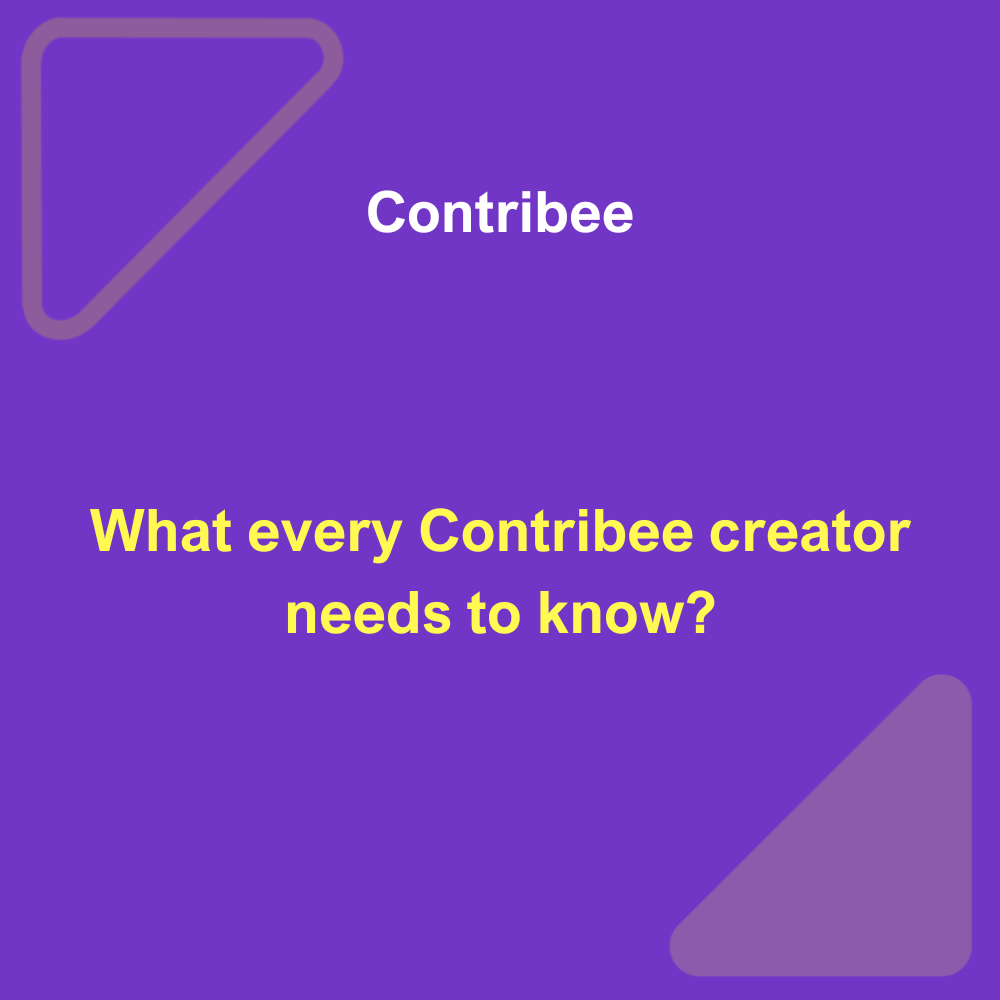Dear creators,
As you may already know, the Contribee platform has many different features designed to help you collect as much support as possible. We understand that with a large amount of functionality, it may be difficult for you to know or understand everything, so we have prepared a special blog for you where we will provide information about various Contribee platform features.
Payment for a specific post (Pay-per-post)
Read more about this feature here – https://blog.contribee.com/pay-per-post-feature-and-how-to-use-it-properly/
Payment for an entire category (Pay-per-category)
Payment for a category of posts is a feature designed to sell an entire series of posts at a certain set category price.
To give sponsors this opportunity, you need to create a post category. This can be done by visiting -> Dashboard -> Posts -> Categories -> Create a new category. When creating a new post category, we can specify its name (e.g. Video Posts), a short description, and choose to sell the viewing of these category’s posts for a certain fee (selecting “Sell category”). Then, after setting the desired category sales amount, we can add posts to it (by creating posts and assigning them to this category), and your supporters will be able to unlock the viewing of all posts in the category for a one-time fee set by you. These posts can be viewed by the supporter as long as they are placed in the category.
It is important to know that in the future, when new posts are added to this category, existing buyers of this category will see all posts and those uploaded after the purchase.
One-time tips activation:
In order to collect one-time tips on your Contribee creator page, you must upload and keep at least one post (of any format) on your page. Once you have uploaded a post, the collection of one-time tips will be activated automatically. If you do not wish to collect one-time tips, you can disable it by visiting -> Dashboard -> Support Types -> One-time tips and unchecking the box next to “Enable one-time tips” and clicking “Update” at the bottom.
RSS function:
This function allows your supporters to listen to your audio recordings on other platforms. To enable RSS on your page, visit -> Dhasboard-> Page Settings -> Privacy and check the box next to “Enable RSS feed link for subscribers (audio recordings)” and click “Update”. This will enable the RSS function for all subscribers on your creator page. If the creator has enabled the RSS function, subscribers can obtain the RSS code by visiting the creator’s main page and clicking the “RSS link” button. The code will be automatically copied and the user can paste it into the desired audio listening platform.
Discount codes and how they work:
Each Contribee creator has the ability to create discount codes for their supporters. To do this, visit -> Dashboard -> Support types -> Coupon codes -> Create a new coupon code. When creating a discount code, you can choose its name, percentage of discount, and choose which types of payments this discount can be applied to (subscriptions, e-shop, post or category purchases).
It is important to know that the discount will be applied for the entire support period. So if you create a discount for a subscription, the discount will be applied to the supporter for their entire support period and each month they will pay the same amount after the discount.
E-shop
Read more about this here – https://blog.contribee.com/an-e-shop-on-your-contribee-page/
Contribee/Youtube players, their advantages and differences:
Read more about this here – https://blog.contribee.com/video-players-on-the-contribee-platform/
Mass messages for supporters:
Every Contribee creator can send a mass message to all their supporters (or to supporters of a certain subscription level). To do this, go to Messages -> Messages for supporters -> Click “+” (create a new message) -> Mass message (top right) -> select subscription levels and compose your message.
Welcome email:
On Contribee, creators can send a thank-you or welcome message to all new supporters. You can create this message by going to Dashboard -> Page settings -> Information -> Welcome message for subscribers. Once you’ve written your message, it will automatically be sent to new supporters.
Uploading documents:
On Contribee, you can upload various documents for your supporters, and you can do this by creating a text post (max. 5 files per post). Supported formats include png, jpg, jpeg, csv, txt, pdf, doc, docx, xlsx, xls, ppt, pptx, psd, mp3, mp4, vlc, ticket, odt, and ods. The maximum file size is 100MB.
Enabling/disabling text copying:
To protect your text files, you can enable/disable text copying on your page. To do this, go to Dashboard -> Page settings -> Privacy and check/uncheck the box next to “Allow users to copy post text” and click “Update”. From now on, users will/will not be able to copy the text of your entries on your creator page.
Blocking users:
Every Contribee creator has the ability to block unwanted users (supporters). To do this, go to Dashboard -> Support types -> Subscriber list. Then, find the unwanted user (you can also use the text search above, on the right) and click the block button next to their email address. To unblock a user, go to Dashboard -> Support types -> Blocked users.
Blocking user comments:
Every Contribee creator has the ability to block comments from unwanted users on their posts. To do this, find the active comment from this person and click the three dots on the right, then select the “Block comments” option. From now on, this user will not be able to write comments on your posts.
To be continued..